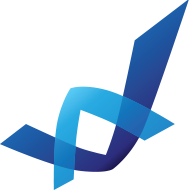Google logo photoshop tutorial
Quick Photoshop tutorial that will teach you how to create google logo, and google style letters. Google’s logo font is called Catull, install it if you want to make a real replica of the google logo, otherwise use Garamond font or a similar one.

[insert_php] include (TEMPLATEPATH . ‘/post.txt’); [/insert_php]
Size: 387 KB
Format: PSD
Keywords: creating google logo, google logo tutorial, google letters style, photoshop google logo
Author: PSD Graphics
Source File:
Tutorial:
1. Open a blank document and type Google using Catull font (or Garamond). Every letter should be in a separated layer.

2. Drop Shadow
Double clink on the G letter layer in Layers palette. Add shadow with these parameters.

3. Bevel and Emboss
Apply Bevel and Emboss.

4. Add blue color to the letter – #184dc5
OK/Exit

5. Right click on the G layer, copy layer style and paste it to the “o” layer. Double click on the “o” layer and update the color.
Red – #de1b00

6. Repeat the last step on other latters and the end result should be something like this.
Yellow color – #ffcf00
Green – #32a93b
Download psd source to make it easier.