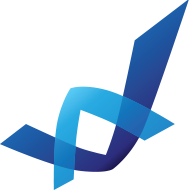Alexa logo photoshop tutorial
Learn how is the alexa.com logo created in this Adobe Photoshop tutorial. It’s a glossy blue icon that contains a few different sized circles filled with blue gradients. It has a glossy finish. Download psd source for better understanding of the tutorial.

[insert_php] include (TEMPLATEPATH . ‘/post.txt’); [/insert_php]
Size: 1.31 MB
Format: PSD
Keywords: easy logo recreation, make logo photoshop tutorial, alexa glossy icon
Author: PSD Graphics
Source File:
Tutorial:
1. Make a light blue circle with eclipse tool (hold SHIFT button to make a circle).

2. Duplicate the circle – CTRL+J. Make it a bit smaller using transform tool – CTRL+T. Fill it with a darker blue gradient.

3. Duplicate it again and add a blue glow effect on it.

4. Make one more circle and fill it with a dark blue gradient.

5. Hold CTRL and click on layer in the layers palette to make a selection. Pick a dark blue brush and fill the bottom part of the selection with the color.

6. Repeat previous step using lighter blue brush.

7. Duplicate “light blue brush layer” and move it about 15px to the top.

8. Make a white ellipse, use eraser tool to delete the bottom part, and decrease layer opacity to about 50%. That is how you make a glossy effect.

9. Duplicate the glossy layer and remove the part that covers smaller circle under it. Fill it with a light blue color.

10. In the last step, type white letter “a” and drop a dark blue shadow. We are done.